Some software will rotate screen, use the application introduced in this article, you can prevent screen from rotating.
Go to play.google.com and search eflow, find and install Screen Orientation (This app only 43KB)
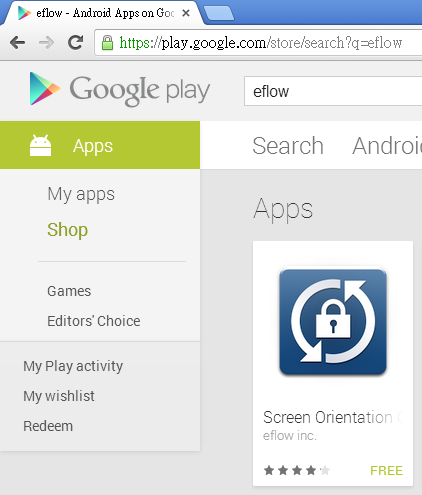
After installationn, open the dropdown menu at top left, click Landscape to lock screen at horizontal direction, click Portrait to lock screen at vertical direction. Once you configure the value to Landscape or Portrait, it will automatically lock screen direction to Landscape or Portrait afterwards.

Now you can run a software which will rotate screen and see screen will no longer rotate.
This rotation locked application will automatically start upon system start, but will launch in 15 seconds or so after entering desktop, this because applications are starting in particular order. Locking rotation will only take effect after this application started, if you run software which will rotate screen before this application starts, screen will rotate, but waiting for 15 seconds or so after this application started, the screen will rotate to the direction you configured.
Friday, April 11, 2014
How to prevent Android x86 screen from automatically rotating and lock screen rotation
Subscribe to:
Post Comments (Atom)
Thanks!
ReplyDelete